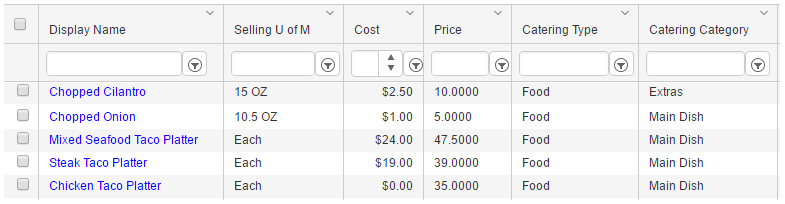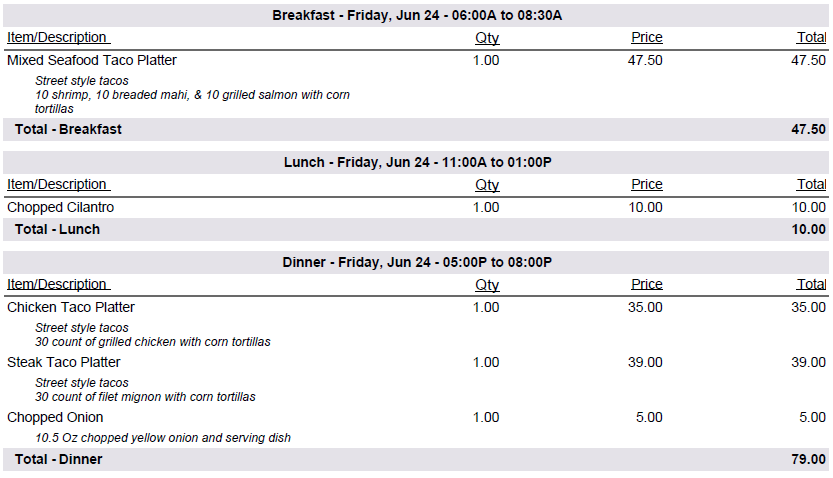This article is part of the Catering module documentation. Click here for more information on the Catering module.
Catering Contracts have the ability to be Subtotaled in one of four ways. This option is set in the Catering Settings. Click here for more information on Catering Settings.
To set the Subtotal By setting, a User must have access to Catering Settings. The following options exist for Subtotal By:
- None
- Catering Item Type
- Catering Category
- Catering Menu
Example Catering Items, Catering Menu, and Segments
To distinguish between the different Subtotal By options, we will display sample output from a Catering Event that has the following Catering Items, Catering Menu, and Segments
Catering Items: Five Catering Items
Catering Menu: One Catering Menu, called 'Taco Buffet', with our Five Catering Items and two Headings (Tacos and Sides)

Segments: Three Catering Segments (Breakfast, Lunch, and Dinner)

Example Output
Below are four different examples of the same Catering Contract. For each 'Subtotal By' option, the Segment details are displayed with any distinguishing information about the 'Subtotal By' option.
Subtotal By: None - Catering Items are displayed by Segment without grouping
Subtotal By: Item Type - Catering Items are displayed by Segment, grouped into Item Types (Food)

Subtotal By: Category - Catering Items are displayed by Segment, grouped by Catering Category

Subtotal By: Catering Menu - Catering Items are displayed by Segment and grouped by Catering Menu (the Mixed Seafood Taco Platter on Segment; Breakfast was added as an individual Catering Item, thus we do not see it grouped in a Catering Menu, and the Catering Menu value is blank)