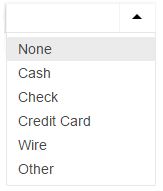This article is part of the Catering module documentation. Click here for more information on the Catering module and Catering Events.
Catering Events have Catering Payments that allow the User to create and manage Payments Expected, and then record Payments Received as Accounts Receivable Payments. The main distinction between Payments Expected and Payments Received is that the values in Payments Expected do not appear anywhere else in the system. Expected Payments are used exclusively in the Catering Event record for Catering Reps to track payments that are due, along with the order and amount in which they will be paid.
Catering Event Record

1) Payments Expected - Payments Expected appear on the left of the 'Payments' tab
2) Payments Received - Payments Received appear on the right of the 'Payments' tab
3) Description field - In this field, enter the name of the Payment Expected. The Payment Expected names will appear in the Payment Selector (#9) on the 'Payments Received' tab
4) Due Date - The due date of the Payment Expected
5) Amount - The amount of the Payment Expected
6) Amt Paid - This is an non-editable field. The Amt Paid will update as payments are applied to this Payment Expected in Payment Received
7) Amt Remain - This is an non-editable field. The Amt Remaining is the difference between the value in the Amount field and the value in the Amt Paid field. If a payment has been completely paid, the Amt Remaining will be zero
8) Add/Clear Buttons - To add an Expected / Received Payment, click the 'Add' button. To clear the cells, click the 'Clear' button
9) Payment Selector - To record the receipt of a payment, you must first have an Expected Payment to select. The names of the Expected Payments will appear in this dropdown list to select
10) Date - The date the payment was received
11) Amount - The amount of the Payment Received
12) Pmt Method - The payment method. Choose from the following options:
13) Payment # - This is an open text field where the User can record the Payment # (i.e., check number) for the Payment Received
14) Payment Lists - Expected/Received Payments will populate these lists as they are added to the Catering Event record. Payments will sort by Date in these lists
15) Totals - The totals of Expected/Received Payments will appear at the bottom of the Payment Lists
Add Payment Expected

To add a Payment Expected, begin by typing a name for the Payment Expected in the Description field. The other required values to add a Payment Expected are 'Due Date' and 'Amount'. Once all three have been completed, hit the 'Add' button and the new Payment Expected will appear in the Payment Expected List. Additionally, the Payment Expected will appear as a Payment to be selected in Payments Received.

The User clicks 'Add', and the Payment Expected appears in the Payments List as well as a selectable Payment in Payments Received.
Record Payment Received
As shown in the previous section, the first step to recording a Payment Received is to create the Payment Expected. This will then allow the User to select the Payment Expected and apply the payment to the amount.
Upon selecting the Payment Expected in the Payment Selector, the User can update the Date the Payment was Received, the Amount received, the Payment Method, and optionally enter in the Payment # of the Payment Received. See an example below, and notice that the Amt Paid and Amt Remain are respectively $0.00 and $50.00:

Upon clicking the 'Add' button, the Payment Received will be saved, and the Amt Paid and Amt Remain on the Payment Expected will update to reflect the Payment Received, $50.00 and $0.00 respectively. Additionally, the Amount of the Payment Received has become a hyperlink to a newly generated AR Payment transaction.

If the User clicks that hyperlinked Amount value, a new tab will open where the AR Payment transaction has been recorded in the Accounting module. The AR Payment has the status of Approved Catering Event, with the AR Payment Customer being the same as found on the 'General' tab of the Catering Event record.
The Amount, Date, Payment Method, and Payment # all reflect their respective values from the Payment Received that was just added to the Catering Event. Click here for more information on AR Payments.

Please note: If a User is attempting to record Payments Received before filling out the 'General' tab of the Catering Event, the system will alert the User that the Customer has not been set for the Catering Event. This is due to the nature of Payments Received.
As stated above, Payment Received creates AR Payments when they are saved; therefore, a Customer must first be established on the Catering Event.