After a Manager is set through the 'Manager Self Service' option under 'eSELFSERVE.com Settings' in the Admin Console, he/she will receive an email with a link to eSELFSERVE. This Manager can then log in using the listed link and their previous eSELFSERVE login credentials. After the initial login, the Manager Mode will be defaulted to display for this individual.
Manager Mode
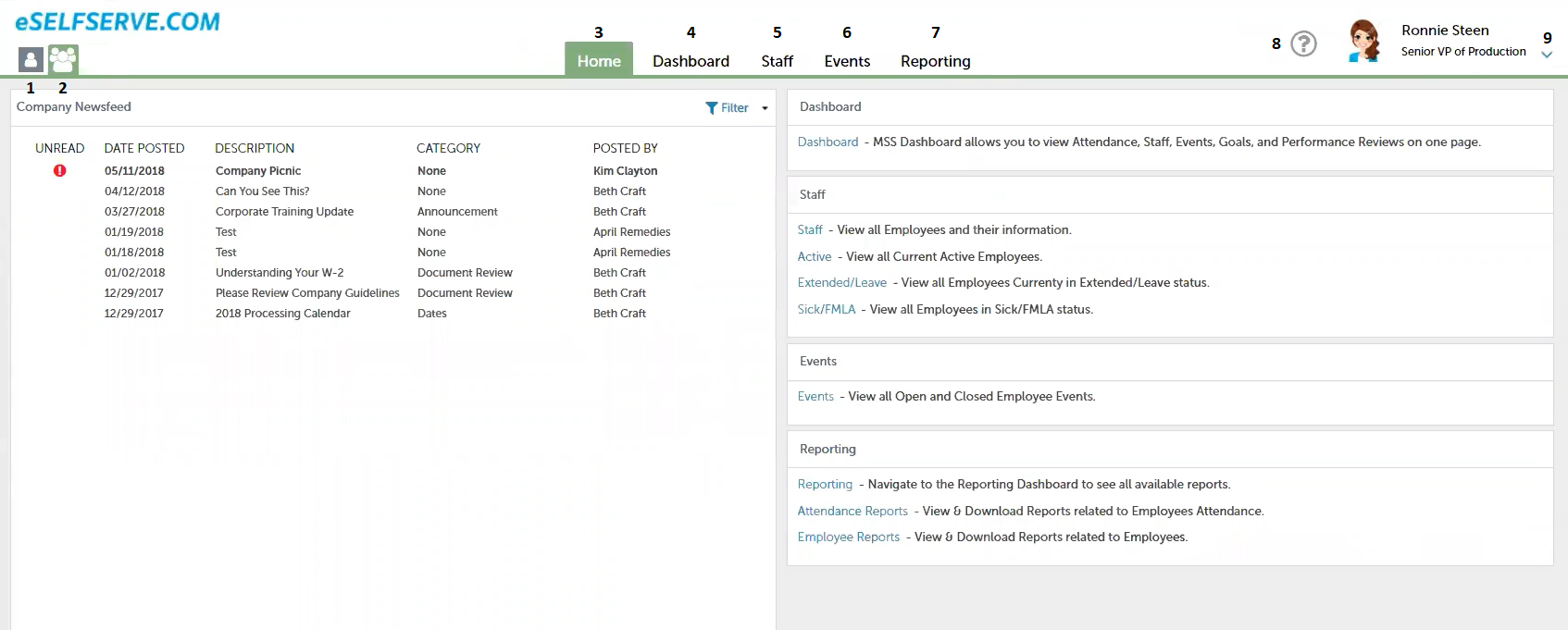
1) Employee Mode - This displays all personal information including pay stubs, benefit plans, and more. View the Employee eSELFSERVE article to view how to navigate this window
2) Manager Mode - This tab provides an Employee access to Managerial functions upon being marked as a Manager via 'Manager Self Service' in the Admin Console
3) Home Tab - This displays the Company Newsfeed, Employee events, and an access point to reporting
4) Dashboard Tab - This lists any Employee birthdays, Employee events, and any alerts by console. The consoles that will appear are the ones that the Manager has been granted security access to during setup
5) Staff Tab - This allows the Manager to view their Employees' demographic and pay information
6) Events Tab - This lists upcoming events and allows the Manager to add any necessary documents to a specific event
7) Reporting Tab - This enables the Manager to run reports relating to only their Employees
8) eSELFSERVE Guide - This allows the Employee access to help documents that explain how to navigate the Manager Mode
9) Manager Profile - The Employee's name and title will be listed here. The drop-down selector enables the Employee to update his/her profile, receive notifications, enter auto-logout time requirements, and set up a daily digest email of all the notifications for that day. The Manager can also view the list of Managers that he/she oversees and can gain access to that Manager's Employee Group, which can be helpful when a Manager is out and needs help with his/her responsibilities
