This article is part of the Tasks Dashboard and covers drilling down on tasks.
Users can drilldown on values shown on the Tasks Dashboard. When a value shown in either the Guide Tasks or Request Tasks information panel is clicked, its associated drilldown page will open. This page will give a detailed look at the tasks that factor into the selected total.
Article Topics:
Drill Down on Tasks
To drill down on a task total, click one of the values shown in the Current Tasks section. When a Guide Task value is clicked, users will be shown details about tasks on Task Management Guides. When a Request Tasks value is clicked, users will be shown details about requests including shift and transfer requests.
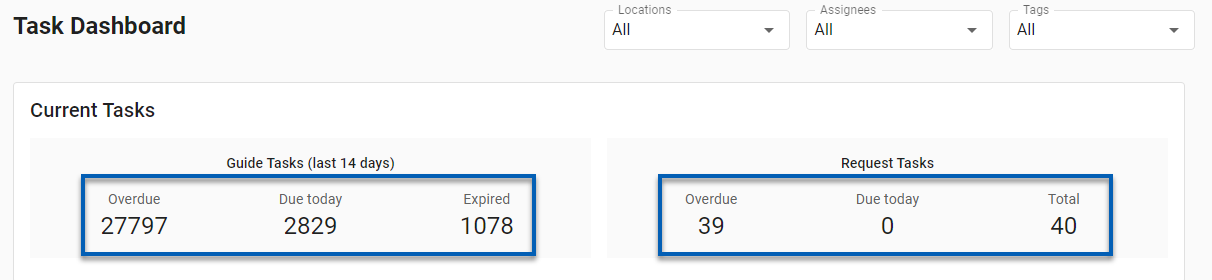
Once clicked, the drilldown page will open where users can explore the details of the tasks factored into the selected total.

Drilldown Page

| Field | Description | |
| 1 | Task Type | Whether the task details shown are Request Tasks or Guide Tasks. |
| 2 | Date | Current date. |
| 3 | Locations | Number of locations that the task data represents. This will show a location name when only one location is selected. Hover over the location information to see a full list of the locations selected. This can be changed using the Location selector from the Task Dashboard. |
| 4 | Task Category | Task sort categories. These include:
|
| 5 | Table Actions | As with most smart grids, this table also allows users to perform the following functions:
|
| 6 | Details Grid | The details about the tasks shown. The details grid shows different information for each of the different task types. The Guide Tasks details grid shows the following information:
The Request Tasks details grid shows the following information:
|
| 7 | Close | Closes the drilldown page. |

 - Search for specific keywords.
- Search for specific keywords. - Save/edit table views.
- Save/edit table views. -Filter the table by certain keywords.
-Filter the table by certain keywords. - Show, hide, or reorganize columns columns.
- Show, hide, or reorganize columns columns. - Edit row height to be smaller or larger. This function is accessible from the menu
- Edit row height to be smaller or larger. This function is accessible from the menu .
. - Export the table to a .csv file. This function is accessible from the menu
- Export the table to a .csv file. This function is accessible from the menu .
. - Refresh. This function is accessible from the menu
- Refresh. This function is accessible from the menu .
.