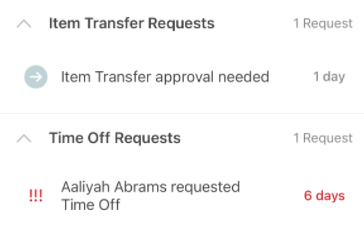The Requests tasks section lists all tasks related to schedule and transfer requests. Requests tasks are automatically added to the Requests section when an item transfer, availability change, shift offer, shift trade, or time off request is submitted.
Once the requests have been addressed (approved or denied), they will be removed from the list.
TABLE OF CONTENTS
Note: Task Management is an add-on to Operations. Please contact your Sales Representative to learn how the Task Management add-on can enhance your R365 experience.
Requests Tasks List
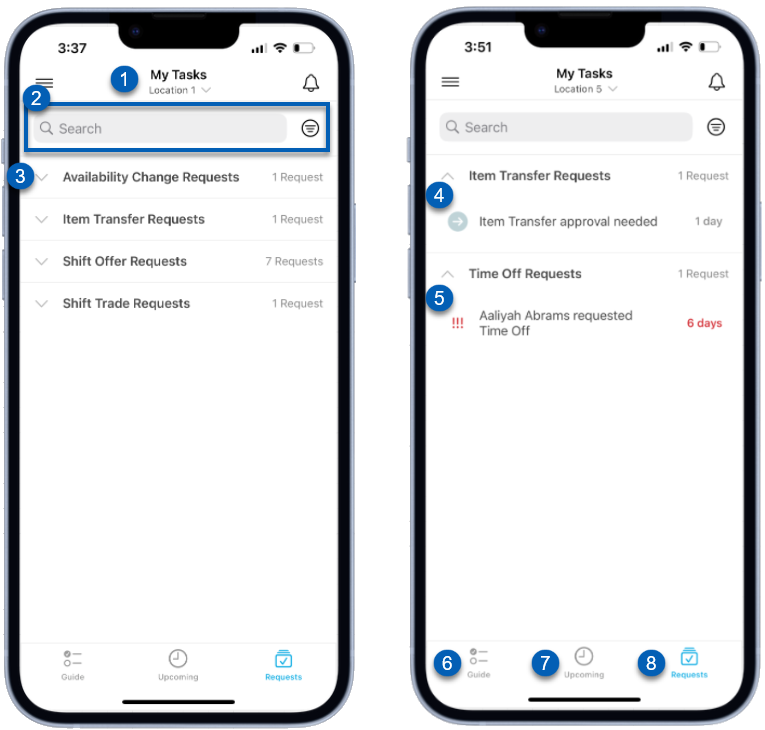
Field | Description | |
|---|---|---|
1 | Location Selector | Selects the location for the guide tasks listed. The list of tasks will only reflect the guides that have been assigned to the selected location. |
2 | Search/Filter | The search bar searches the list of tasks for a specific task. The filter option filters the task list based on a selected filter. Users can filter by any of the following:
|
3 | Request Type | The request type along with the number of request in the list. Tapping a request type will open the list of requests that need to be addressed.
|
4 | Request | Individual request that must be addressed. Each lists the request as well as the days until the request is due. Past due requests will have days in red and indicate the number of days that the request is past due. Schedule requests are listed as follows: ‘[Employee Name] requested [Schedule Request Type].’
|
5 | Guide Tasks | Navigates to the list of guide tasks. Learn more about the Guide tasks screen. |
6 | Upcoming Task | Navigates to the list of upcoming tasks. These are tasks that are due in the near future that are open and available for users to access. Users can complete these tasks ahead of time to get ahead of their work. Learn more about the Upcoming tasks screen. |
7 | Request Task | Navigates to the list of all request tasks. These are all active schedule and transfer requests. |
Request Task
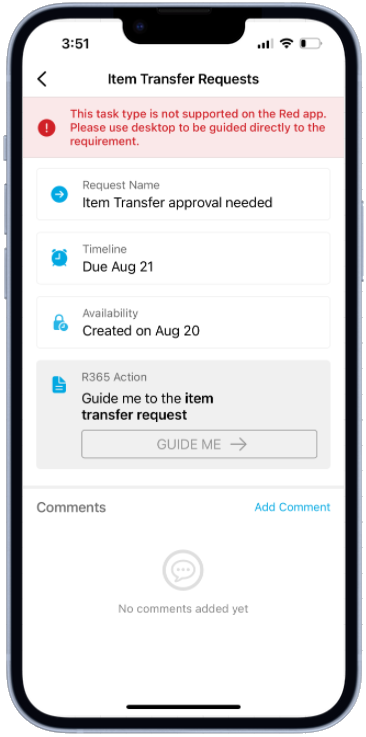
When a request task is open users will see the following information:
Field | Description |
|---|---|
Request Name | The name assigned to the task.
|
Timeline | The day the request is due. |
Availability | The date that the request was created. |
R365 Action | Where users can be guided through the request approval/denial process.
|
Comments | Where users can leave comments or notes about the task. |
Completing a Request Task
As of Q3 2024, users can complete request tasks outside of the My Tasks module. Read more about completing a task via mobile.